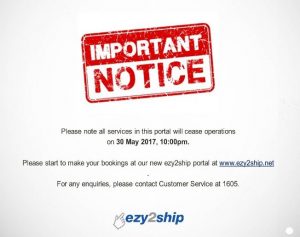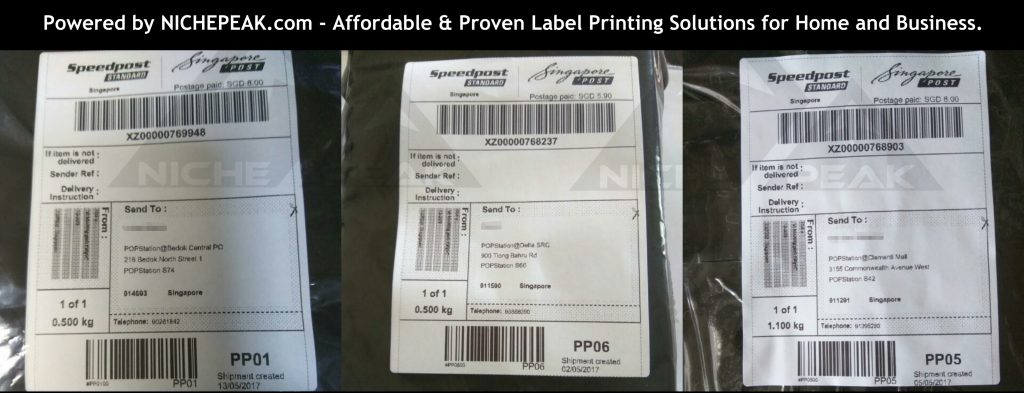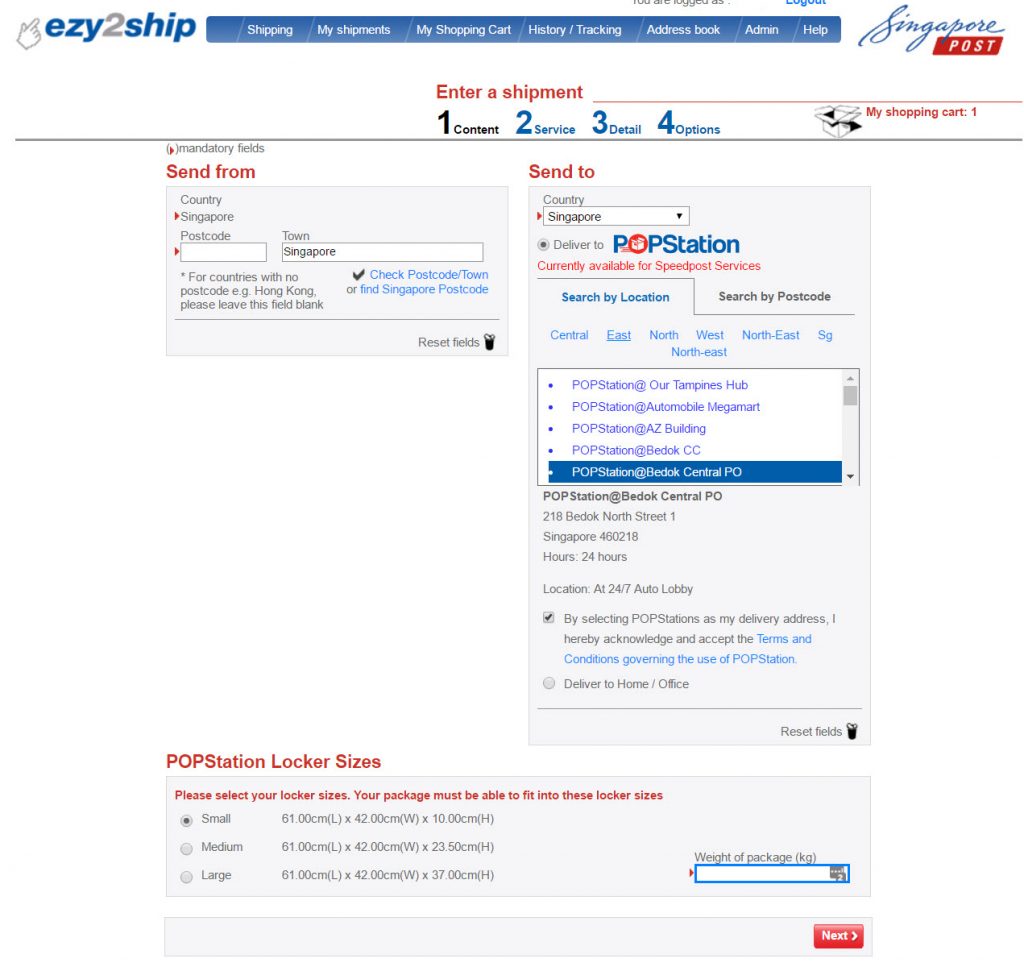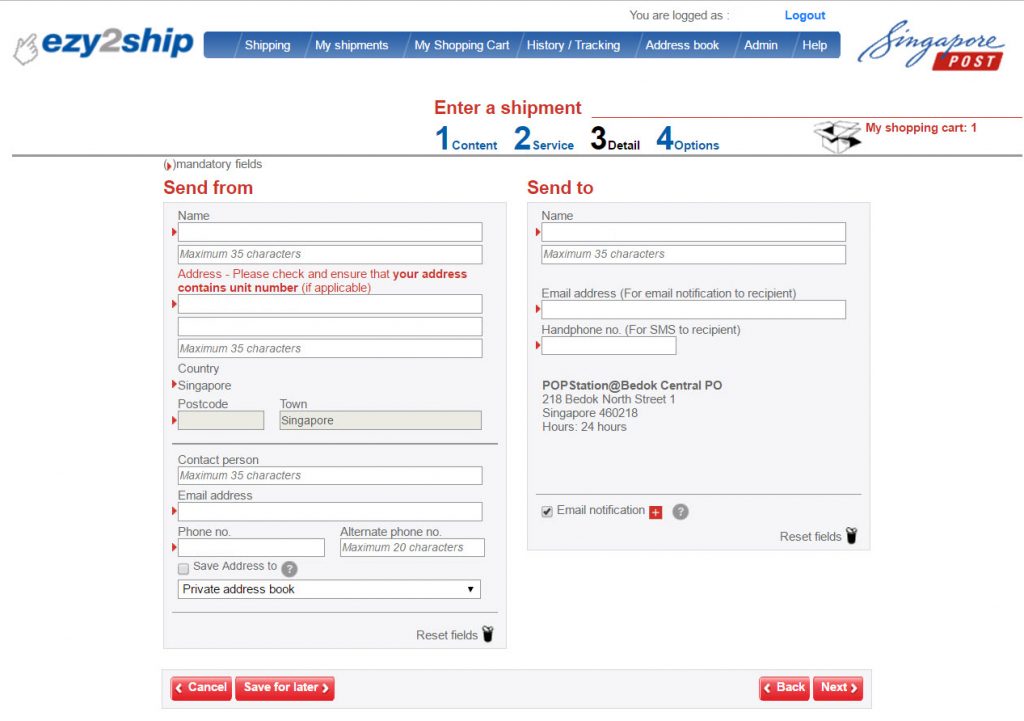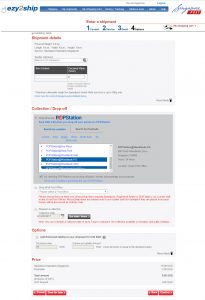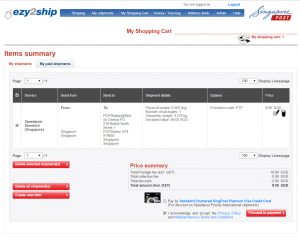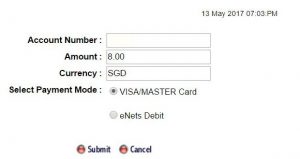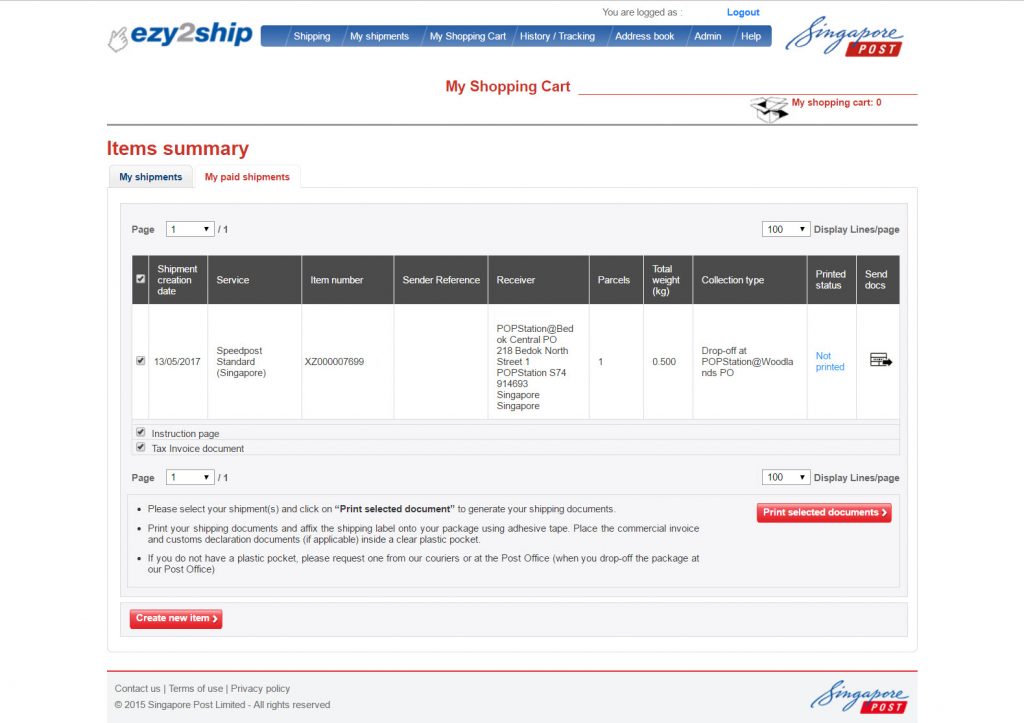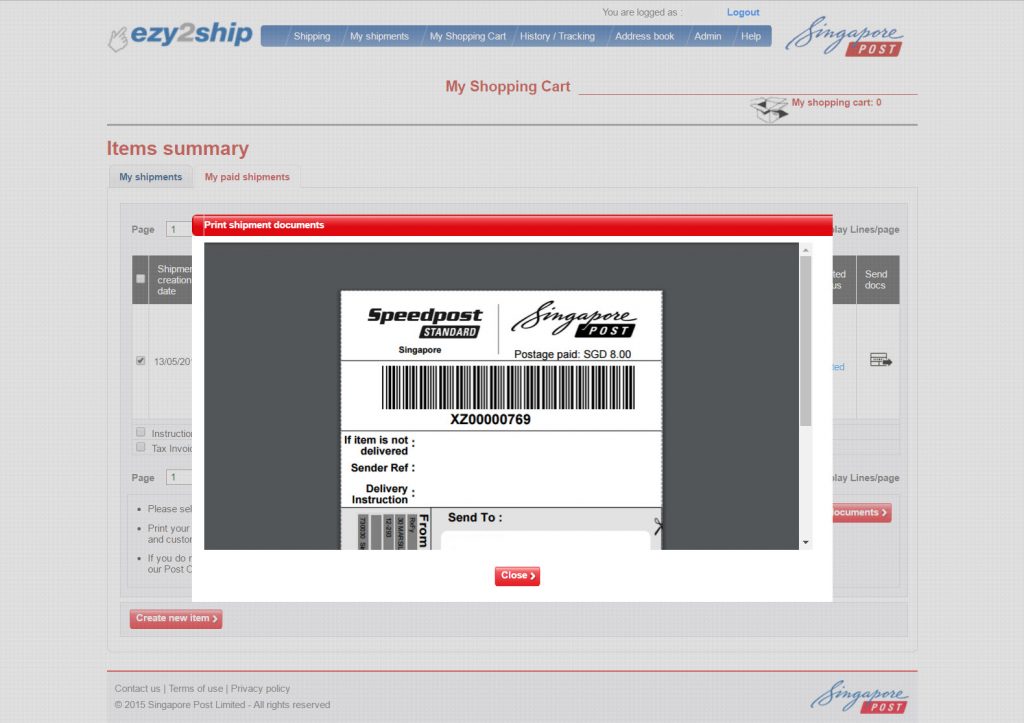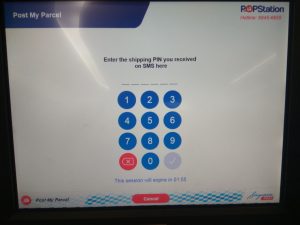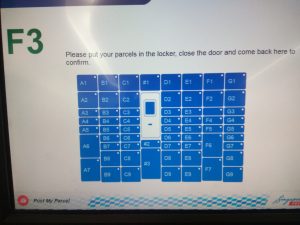WHAT IS EZY2SHIP?

Singpost’s ezy2ship is an online shipment management system leveraging on SingPost’s delivery solutions, e.g mail, courier services.
Currently, as of June 2017, these are the services that users can book from the ezy2ship platform:
- Registered Mail
- Speedpost (Courier Delivery Service)
- POPstation
Not too long ago, at the start of June 2017, Singpost upgraded their new ezy2ship system and interface. Now, it has a more modern and clean design that is in line with their main landing page on www.singpost.com.
They have also shifted from the old www.ezy2ship.com to www.ezy2ship.net. Fret not if you have an existing account with them, your account details are automatically transferred over to the new system.
WHY USE EZY2SHIP?
You enjoy the convenience of being able to book, manage and track your shipments on an online platform. Gone are the days where you have to spend precious time at the post office to ensure you pen down all your shipping details correctly.
Simply put, your visit to the post office becomes much more pleasant as you just need to get your item scanned and accepted by their staff. Those behind in the queue will really thank you for it!
So let’s get right to it shall we?
EZY2SHIP GUIDE
STEP 0: Sign up for EZY2SHIP account
You would first need to sign up with an account on www.ezy2ship.net. Once you are done with the boring bits, we can finally get started!
You would need to login before proceeding with the next step.
STEP 1: Brief Information
- Start filling in the Country and Postal Code you’re sending from and to.
- Enter your shipment details. (Type of shipment, Value, Measurements)
- Click on “ADD PARCEL” to ensure your data is saved. (@SingPost take note of this bug)
STEP 2: Select Services
Unlike the old ezy2ship platform, the new platform organizes the services into 4 types:
Mail – Choose this for Registered Mail or SMS mail (not available as of this writing)
Express – Speedpost Express
Priority – Speedpost Priority
Standard – Choose this for Speedpost Standard or POPstation
Select your desired service option. Do note that POPstation is now “hidden” under “Standard” option.
We certainly hope SingPost can make the available services more visible. It took us quite a bit of tinkering before figuring out how to send via POPstation.
STEP 3: Shipment Details
Fill in your item description, declared value, etc.
STEP 4: Delivery Details
- Fill in the Sender Details
- Select sending options (If need POPStation drop off, remember to select “Standard” in Step 2)
- Fill in the Recipient Details (Here you select to send to Home/Office address or POPStation)
- Return Instructions (@SingPost I don’t think Abandon Shipment makes your users feel easy in case of non-delivery)
- Once done, you will see your Order Price Summary. Confirm your details before you proceed.
STEP 5: My Shipment/Payment
Here you will see all the shipments you have created within ezy2ship.
Double check your details are correct and you may proceed to pay.
Currently, they only accept credit cards or debit via eNETS, so get them ready.
STEP 6: Complete Shipment Process
This is where you will see the shipment you just paid.
From here, you can choose to “Print Labels”, “Print Manifest” or “Print Invoice”.
STEP 7: Prepare the Shipping Label for your Shipment
Do you find printing on A4 paper, cutting it out and taping it to the shipment too much hassle?
Why not try out affordable label printing solution that is optimized for ezy2ship labels?
We offer a simple fuss-free 2 step process where you just print and paste with our self-affixing labels!
Save time and energy! Curious? Get in touch with us now!
Final Thoughts on the new ezy2ship interface
Here is our quick take on the new interface after tinkering with it for some time.
Pros: Clean modern user interface, great readability over the old interface.
Cons: Too many steps involved. POPStation is “hidden” under Speedpost.
While it’s refreshing to see SingPost moving on to streamline their design theme onto their other platforms, we hope they can streamline the ezy2ship shipment creating process to cut down on needless steps and make it more intuitive for end-users.
What do you think of the new ezy2ship interface? Feel free to comment and share your thoughts and opinion below!